Sometimes, people write me to ask if it's OK if they link my tutorial in their blog. I love that!
However, I don't agree on copy/pasting the full tutorial. The tutorials do take a lot of time and effort to make so I don't want 'em to be copy/pasted just like that. It's OK to put one picture and redirect them to my blog to see the full process. It's fair to give the person behind the tutorial full credit for the work he/she put in there. If you copy/paste a tutorial without asking, I think it's considered theft. Stealing someone else's work is rude and impolite.
So this tutorial will show you how you can properly link to someone elses blog and give credit to the person who made the tutorial. Mind you, this is only for Blogger blogs as that's what I have. I'm sure it's just as easy for other blogs too.
Choose to make a new message for your blog. Give it a title that will draw immediate attention and start writing your message. To add a link to text you wrote, first you have to go to the tutorial that you want to link.
 Open the blogpost and copy the html by clicking the right mouse button and choose copy.
Open the blogpost and copy the html by clicking the right mouse button and choose copy. Now select the text that you want to link and press the link button on the toolbar.
Now select the text that you want to link and press the link button on the toolbar. Paste the link to the blogpost in the box and press OK. The text you linked will now show in a different color and will be underlined. That means that people can click on it and it will bring them directly to the full tutorial.
Paste the link to the blogpost in the box and press OK. The text you linked will now show in a different color and will be underlined. That means that people can click on it and it will bring them directly to the full tutorial. You can also add a picture & give it a direct link to the tutorial. First thing you have to do is go to the blog and click with your right mouse button on the picture. Choose the option 'copy picture location'
You can also add a picture & give it a direct link to the tutorial. First thing you have to do is go to the blog and click with your right mouse button on the picture. Choose the option 'copy picture location'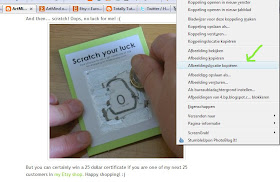 Then go to your blogpost that you are writing and choose to add a picture to your post.
Then go to your blogpost that you are writing and choose to add a picture to your post.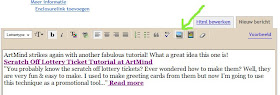 This window will open and then you post the link to the picture in the box. Do not paste html in here as it won't work, it needs to be the link to the location of the picture. Then press the button to upload the picture to your blog.
This window will open and then you post the link to the picture in the box. Do not paste html in here as it won't work, it needs to be the link to the location of the picture. Then press the button to upload the picture to your blog. It will open another window and say that the picture is uploaded to your blog. Press ready.
It will open another window and say that the picture is uploaded to your blog. Press ready. Now the picture is visible in your blogpost. You can cut and paste it elsewhere if you like. When you're satisfied about how it looks, press the button 'publish' and your blogpost will be visible for the world.
Now the picture is visible in your blogpost. You can cut and paste it elsewhere if you like. When you're satisfied about how it looks, press the button 'publish' and your blogpost will be visible for the world. Here is one of the blogs that I love: Totally Tutorials. It's hosted by Dottyral on Etsy and she collects all sorts of tutorials into one blog. She has a great way of sharing & does it the right way. Dotty has published several of my tutorials and it brings traffic to her and my blog & that's the way it should be.
Here is one of the blogs that I love: Totally Tutorials. It's hosted by Dottyral on Etsy and she collects all sorts of tutorials into one blog. She has a great way of sharing & does it the right way. Dotty has published several of my tutorials and it brings traffic to her and my blog & that's the way it should be.
A very useful tutorial indeed!
ReplyDeleteI completely agree with you! and what a GREAT tutorial you have offered us all, yet again. Where would we be without our ArtMind tutorials?!!
ReplyDeleteThanks mitsy and a happy sunday to you :)
Well done, Mitsy! That's the wright attitude!
ReplyDeleteI love your tutorials Mitsy, keep doing them, and you've done very good with posting this one!!
ReplyDeleteWell written!
ReplyDeleteI also love to put a URL with the photo in my blog so visitors can click on the photo to go to the link. To do this, after you've add the photo to your new post, click on the photo and then add the URL as you explained in your tutorial.
Good lesson ;)
ReplyDeletehow lovely for you to post this Mitsy, someone really need this one badly apparently:)
ReplyDeleteHehehe... hope that helps against tutorial stealers!
ReplyDeleteThis is fantastic!
ReplyDeleteI can't believe people don't realize that it's not right to do that sort of things, why they don't ask first for permission? Why they don't do their own tutorials? Crazy! All the best!
ReplyDeleteI agree with you, and I really appreciate all the helpful tutorials you write on how to do things on blogspot. It can be so confusing at times, and your explanations are so clear. Thanks!
ReplyDeleteHi!
ReplyDeleteToday I posted an entry on my blog with a link to this tutorial.
I'd appreciate your letting me know if that's OK.
Thanks,
nancy Ward
http://paperfriendly.blogspot.com
Great tute.
ReplyDeleteOne thing though, contact the blog owner to ask permission to use the image before taking it! technically it would infringe on copyright.